| Solution ID | sk111292 |
| Product | SmartConsole / SmartDashboard, Security Management, Multi-Domain Management / Provider-1, Small and Medium Business Appliances, Data Center Security Appliances, Enterprise Appliances, Branch Office Appliances |
| Version | R77, R77.10, R77.20, R77.30, R80 |
| OS | Gaia, Gaia Embedded |
| Platform / Model | 1400, 3000, 5000 |
| Date Created | 15-Jun-2016 |
| Last Modified | 03-Jul-2017 |
Symptoms
- Appliances (Hardware) list in SmartConsole is not updated with the latest released appliances - 1400, 3000, 5000, 15000 and 23000.
- The 1400 SMB appliances ignore setting for ADSL, LAN7 and LAN8.
In 1470 / 1490 appliances, you cannot configure settings for LAN9 and higher through R77.30 SmartProvisioning. - You can not configure 5GHz wireless networks through R77.30 SmartProvisioning.
Solution
Table of Contents
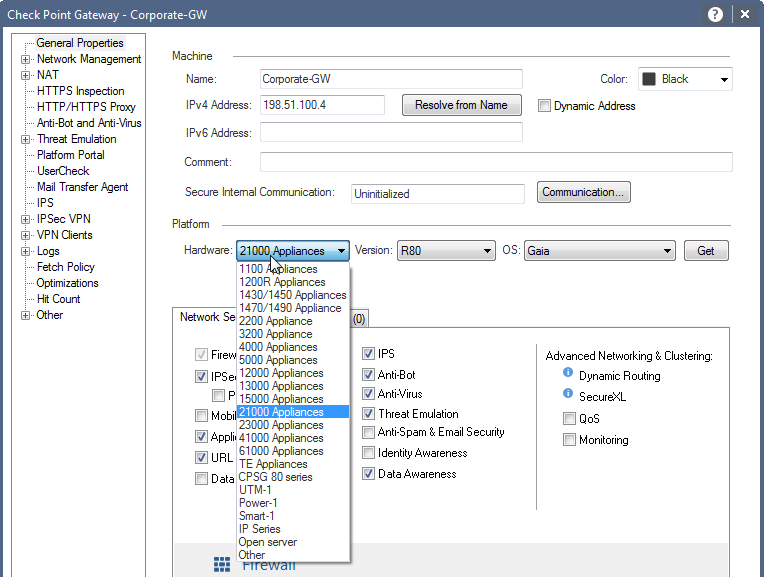
To add the 1400 appliances to the Hardware list in R77.30 SmartConsole, download and install the below HotFix.
If this HotFix was already installed in the past and 3100 Appliance is missing from hardware list, use this file to update "3000 appliances" models in SmartConsole.
After downloading the file, follow the instructions in the "Offline Mode" section above.
Note: HotFix adds the 1400 appliances to the SmartDashboard, but NOT to the SmartProvisioning.
Installation Instructions:
If you do not want to install the Hotfix, in R77.30 SmartDashboard, R77.30 SmartProvisioning or R77.30 SmartUpdate, the 1400-series SMB appliances can be managed as 1100-series SMB appliances.
To manage the 1400-series SMB appliance, you must install the R77.30 Add-On package.
Once installed, follow the below setup procedure in SmartDashboard:
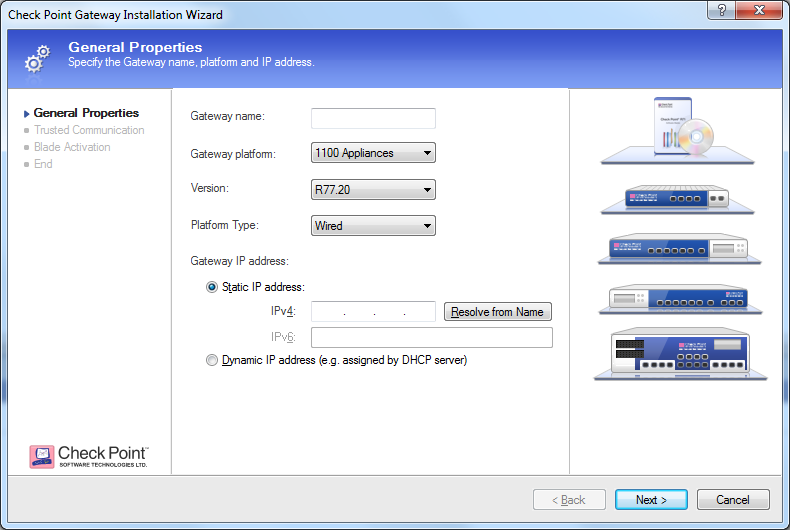
Note:
To use R77.30 SmartProvisioning and R77.30 SmartUpdate with 1400 SMB appliances, use the firmware upgrade package CP1400AS1100*. If you do not use the CP1400AS1100, you cannot select the package in the view.
Related Solutions:
- Introduction
- Security Gateway managed by Security Management / Multi-Domain Management
- Online Mode
- Offline Mode
- 1400 Small Business Appliances managed by R77.30 Security Management / Multi-Domain Management
- Troubleshooting
Introduction
Selecting the correct hardware for a Security Gateway enables the relevant features for the specific appliance. The list of available hardware is automatically updated on the Security Management / Multi-Domain Management Server machine from the Check Point User Center and all new hardware is added to it once released by Check Point.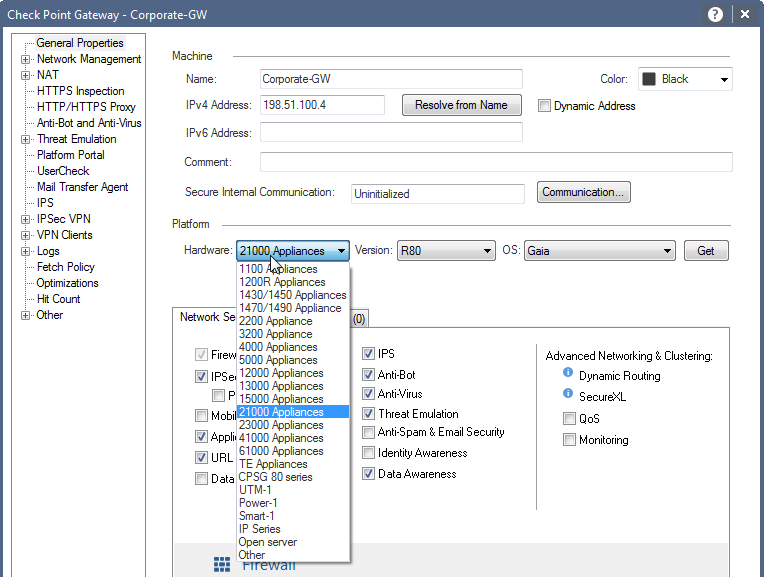
Security Gateway managed by Security Management / Multi-Domain Management Server
Online Mode
If Management Server is connected to the Internet, then configure the Security Management / Multi-Domain Management Server to be able to connect to the Check Point Download Center:- Follow sk94508 - Recommended Internet Access Settings for Automatic Downloads for the Security Management / Multi-Domain Management Server machine.
- Configure correct Proxy and DNS settings on the Security Management / Multi-Domain Management Server machine.
- Hardware list will be updated periodically and upon running the cpstop;cpstart commands.
Offline Mode
If Management Server is not connected to the Internet, then update the Appliances list offline without connecting to the Check Point Download Center. To do so:- Download the appropriate fix manually from the table below according to the Security Management / Multi-Domain Management server version:
R80 Security Management /
Multi-Domain Management serverR77.30 Security Management /
Multi-Domain Management server (ZIP)
(ZIP)
additional_hardware.C and slim_fw_types.C (ZIP)
(ZIP)
additional_hardware.C
Note: R77.30 Security Management / Multi-Domain Management that manages 1400 SMB appliances, should follow the instructions of 1400 section below. - Update the Hardware List:
- Close the SmartConsole / SmartDashboard.
- Go to the $FWDIR/conf/ directory and backup the file(s) that will be replaced:
- For R80: additional_hardware.C and slim_fw_types.C
- For R77.30: additional_hardware.C
- For R80: additional_hardware.C and slim_fw_types.C
- Copy the downloaded file(s) to:
- On Windows OS: %FWDIR%\conf\ directory.
- On Gaia OS: $FWDIR/conf/ directory.
Note: on Multi-Domain Management server, this file should be replaced in the $FWDIR/conf/ directory of each Domain.
- On Windows OS: %FWDIR%\conf\ directory.
- Open the SmartConsole / SmartDashboard and check the hardware list.
- Close the SmartConsole / SmartDashboard.
1400 Small Business Appliances managed by R77.30 Security Management / Multi-Domain Management
For R77.30 Security Management / Multi-Domain Management that manages 1400 SMB appliancesTo add the 1400 appliances to the Hardware list in R77.30 SmartConsole, download and install the below HotFix.
If this HotFix was already installed in the past and 3100 Appliance is missing from hardware list, use this file to update "3000 appliances" models in SmartConsole.
After downloading the file, follow the instructions in the "Offline Mode" section above.
Note: HotFix adds the 1400 appliances to the SmartDashboard, but NOT to the SmartProvisioning.
| Package | Download |
| R77.30 Management HotFix | CPUSE Offline package: (TGZ) (TGZ) |
| CPUSE Online Identifier: Check_Point_R77.30_Hotfix_sk111292_FULL.tgz | |
CLI Installation: | |
| R77.30 SmartDashboard |  (ZIP) (ZIP) |
Installation Instructions:
- Close the SmartDashboard.
- Important: Download and install the R77.30 Management Add-On on your Security Management / Multi-Domain Management server.
Note: On Multi-Domain Management server, this Add-On must be manually activated on the relevant Domain. - Download the R77.30 Management HotFix from the table above and install it on the Security Management / Multi-Domain Management server.
- Uninstall the current R77.30 SmartDashboard on all GUI client machines that connect to this Security Management / Multi-Domain Management server.
- Download the improved R77.30 SmartDashboard from the table above and install it.
- Open the SmartDashboard and verify that appliances list is updated.
If you do not want to install the Hotfix, in R77.30 SmartDashboard, R77.30 SmartProvisioning or R77.30 SmartUpdate, the 1400-series SMB appliances can be managed as 1100-series SMB appliances.
To manage the 1400-series SMB appliance, you must install the R77.30 Add-On package.
Once installed, follow the below setup procedure in SmartDashboard:
- In the "Gateway platform" drop-down list, select the 1100 Appliances.
- For "Platform Type", select Wired or Wireless.
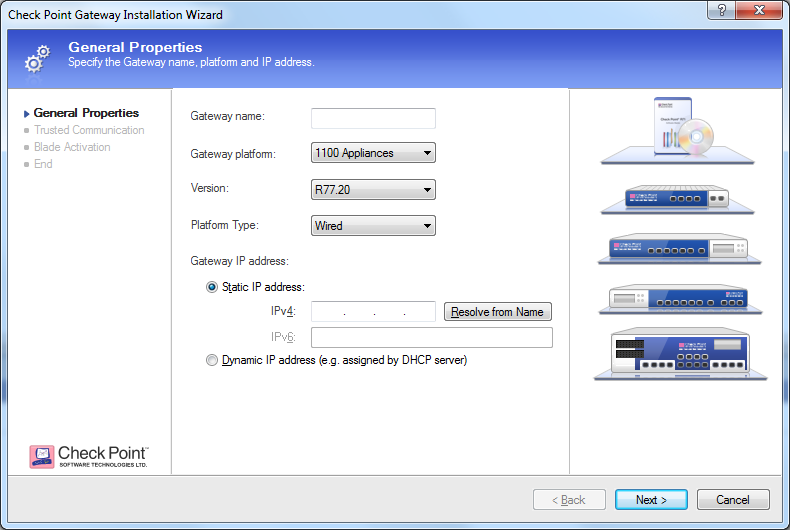
Note:
To use R77.30 SmartProvisioning and R77.30 SmartUpdate with 1400 SMB appliances, use the firmware upgrade package CP1400AS1100*. If you do not use the CP1400AS1100, you cannot select the package in the view.
Related Solutions:
- sk111100 - R77.20.20 for Small and Medium Business Appliances Known Limitations
- sk110985 - Check Point 1400 Appliances
Troubleshooting
Check the error in the Update_Status.dat file, located in $CPDIR/database/downloads/ADDITIONAL_HARDWARE/<build number directory (e.g 991000000)>
Applies To:
- 01885305 , 02034350
- This article is merged with sk111295