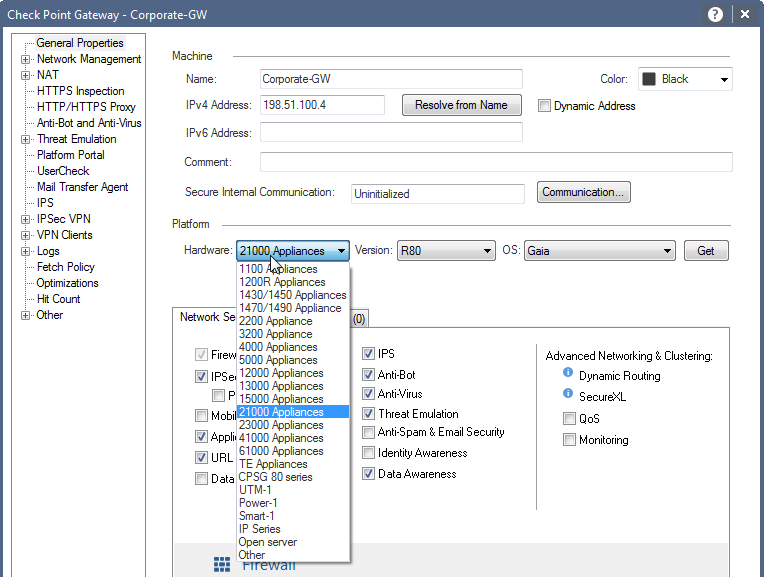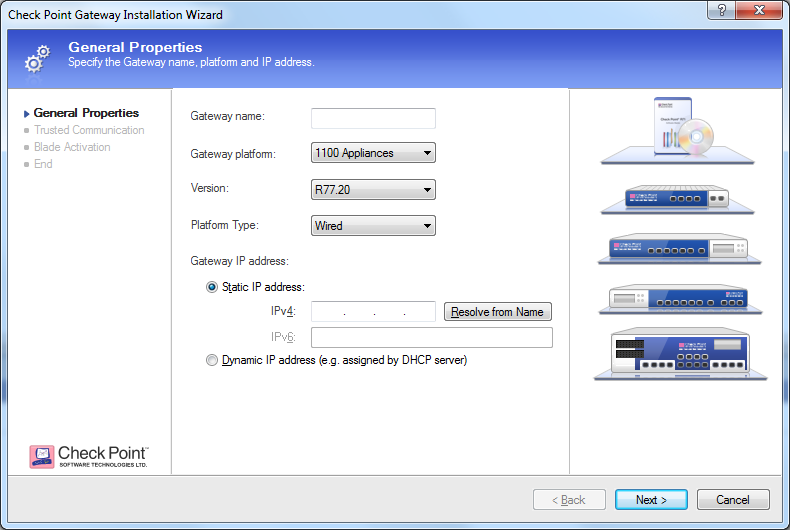On the Security Gateway:
contract_util -d mgmt
cplic print
cpstat -f subscription_status antimalware
cpstat antimalware -f update_status
cpstat appi -f subscription_status
cpstat urlf -f subscription_status
On GUI machine
Check connectivity and DNS:
Confirm that the machine can connect to the
Internet:
# ping cws.checkpoint.com
# curl_cli -vk cws.checkpoint.com
On Management
Confirm that the machine can connect to the Internet:
# ping cws.checkpoint.com
# curl_cli -vk cws.checkpoint.com